Creation Apps
PicPlayPost - Use this app to make a video story response. Assign what you want the kids to focus on (setting, characters, facts, etc.) They can be made with pictures and/or videos. You can use pics saved to the device or take pics/videos with the camera.
Beckett's PicPlayPost
Pic Collage - This is a great app for layering pictures and text. It is easy to use and one of my favorite apps at home and school. One example of how I have used it in the past is to have kids create a diagram with labels when learning text features. Another example would be to have the kids use this app to compare to things similar to a Venn Diagram.
Telestory - Below is a great description from an app review website. This app is new for me but I think this app would be perfect for recording a book review. :)

While students will love creating improvised shows using TeleStory, with some planning and prep, teachers can use it as an effective learning tool, too. Students might be inspired by the settings and characters included to write short stories -- working through the writing process to revise and edit them -- and then record them. Kids can play all of the parts themselves, changing characters with an outfit change, or work collaboratively with different kids playing different parts, changing characters between scene recordings. Teachers could join in the creative fun, too, creating shows to introduce a unit or project with extra pizzazz.
Hello Crayons - Use this app to do a story response drawing and/or writing about the book. Below are two examples from my class last year the first was a book response lesson about penguins and for the second they had to draw and label the main character. Another focus was learning to send an email. Click here to see more on this lesson.
Green Screen - Have students record a video in front of a green screen (any solid green background) focused on teaching about a book that they read. They could report on a habitat, animal, reactions to stories, lessons learned. They can then change the background to relate to their video. For example they could but a book cover for a story reaction, or a photograph of an animal they are teaching about. This center would have to be done in pairs.
Below is a sample video from our habitats unit:
My Story - This app is great for students to create their own books. Kids can draw, import pictures, type, and more. Books can be uploaded to iBooks, e-mailed, and downloaded.
Strip Design - Students can me a comic strip to tell or retell a story. There are many different layouts available so you could make it as simple and having the kids retell the beginning, middle, and end as a comic.
Type Drawing - This app is unique and is fun to use! You type in words or sentences and then use your finger to "draw" the words. You can change the font and color. I have used it in my class for sightword practice.
Little Bird Tales - Use this app to have kids write and record a story. You can use multiple pages, text, pictures, and voice. Best part is its FREE!
CardBuilder - Have students create and send E-Cards around the holidays and birthdays. They could also create cards for book characters about why they love their books.
Motivational Poster - Students can make a poster as a story response. You can give them a focus such as character traits, interesting facts, setting, story lesson, etc.
Story Buddy (Version 1 / Version 2) - Students can write, record and share stories. There are two versions and they are different prices. I have both so more kids can work on a story at the same time. Some are assigned one and some the other. These stories can be uploaded to iBooks and they can also be e-mailed and printed from a PDF.

Educreations - This app can be used for recording many things. It records voice, sound, and drawing at the same time. You can also import pictures from the camera roll, web, or camera. They can be uploaded and shared. We have used it for writing sentences, stories, sight words, etc. This is my favorite whiteboard app to use with kids.
ShowMe - This is another recording app that can be used for recording voice, sound, and drawing. It is very similar to Educreations as well as Doodle Cast Pro, and Explain Everything. See the link below for more information on these apps.
https://sites.google.com/a/wdpsd.com/assessment-tools/demonstrating-a-process
Heads Up - Super fun app for vocabulary practice. One student hold the iPod/iPad up to their forehead and the other students have to give clues to help them guess the word on the iPod. While playing the app records everything and makes a video. You can then email the video or view it to see how the kids are doing. You can even create your own word lists if you spend $0.99. Below is a video of how the app works from The Ellen Show.
Word Work / Phonics Apps
BD Bake Off
Bongo's Spell Packs Pro
Busgy Reads
Cimo Spelling Sound Out
Heads Up
Hooked on Phonics
i-nigma
Little Speller
Louie's Letter Challenge
Magnetic ABC
Monkey Word
Montessori Crosswords
Mystery Word Town - NEW
Pocket Chart Pro
Read on Sight
Rocket Speller (Plus)
SparkleFish
Spelling Space
Tiggly Doctor
Tiggly Submarine
Tiggly Tales
Word Bingo
Word Magic
Word Wall HD
Word Wonderland
CLICK HERE FOR A PRINTABLE APP LIST - Many apps are the same as listed above but there are some additional apps and some that are not yet added to the list.
Tips:
- Utilize the guided access feature to lock an app at your centers if kiddos app straying is a problem.
 |
| Click To Enlarge |
- Get the Pimp Your Screen app for fun background images.
- The Google app allows students to use their voice to search rather than having to spell tricky words correctly.
- Color code your iPads with cases or custom lock screens. This will allow students to work on a project over multiple days in necessary.
- When introducing literacy centers or the Daily Five use the Too Noisy Pro app to help keep kids voice volume down.
- Invest in a storage system for your iPads. I purchased two maple racks from The Container Store that I use as a charging station.
- When necessary put the iPad in a bin with any needed materials so students can walk with devices carefully and get started right away. The below bins are from the Target dollar section. I have them paired up with my Tiggly manipulatives below.











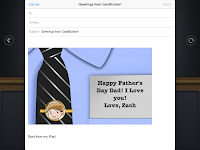










No comments:
Post a Comment